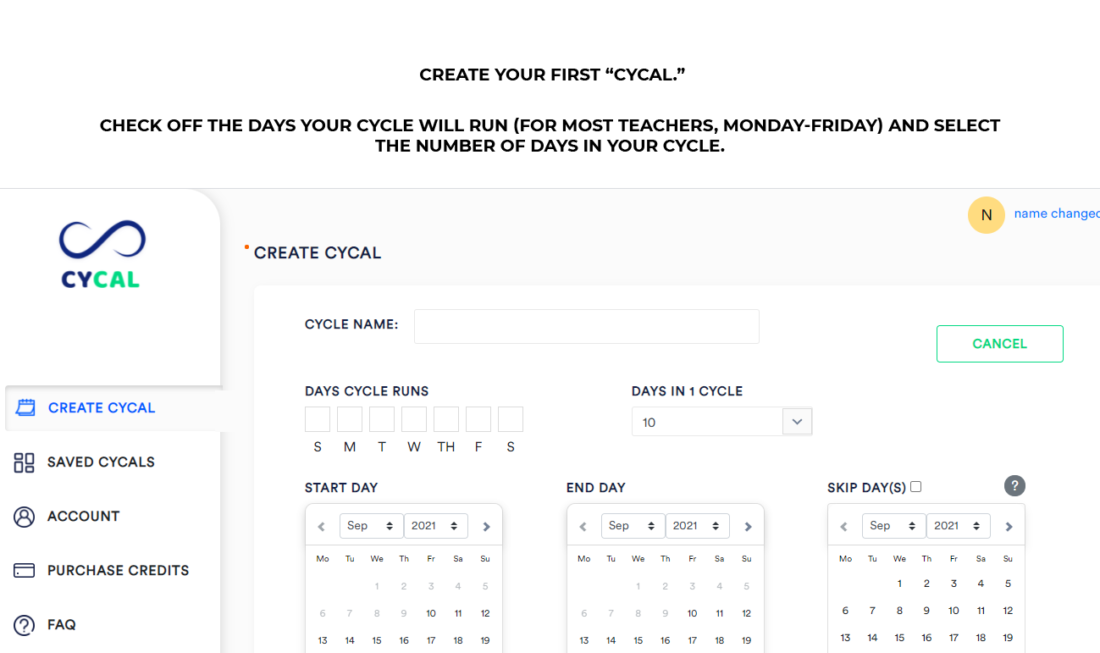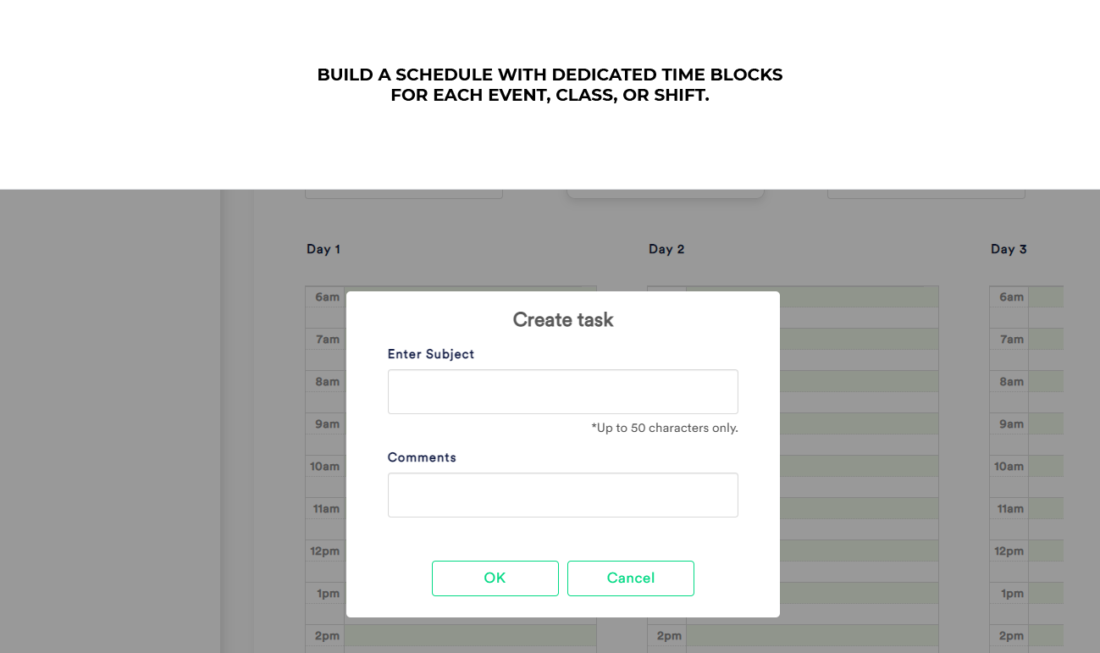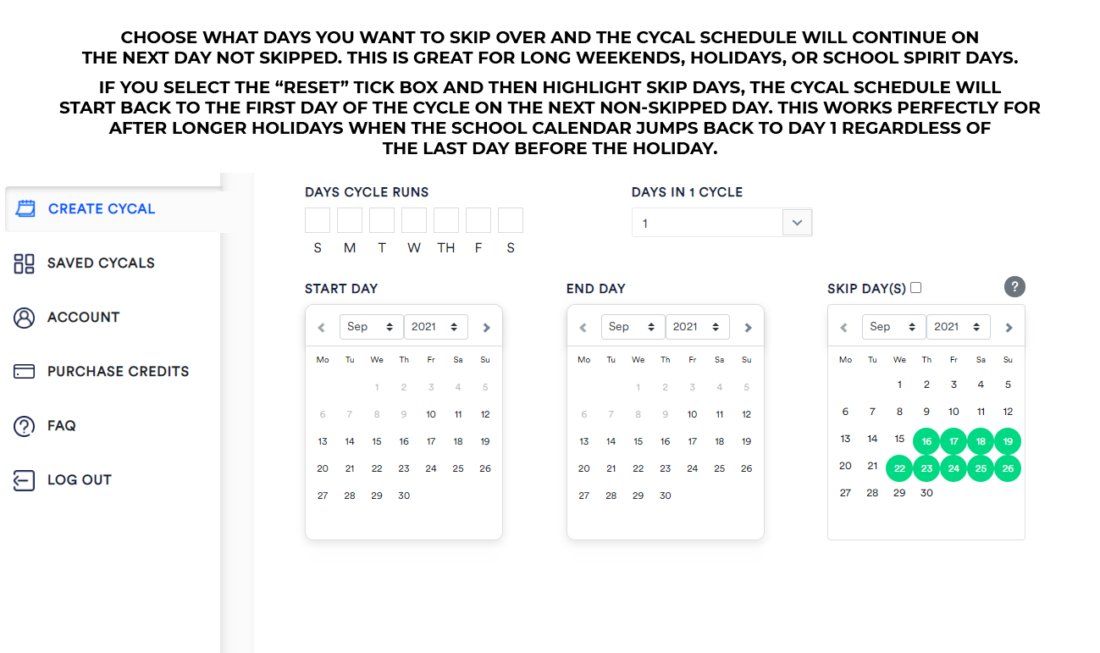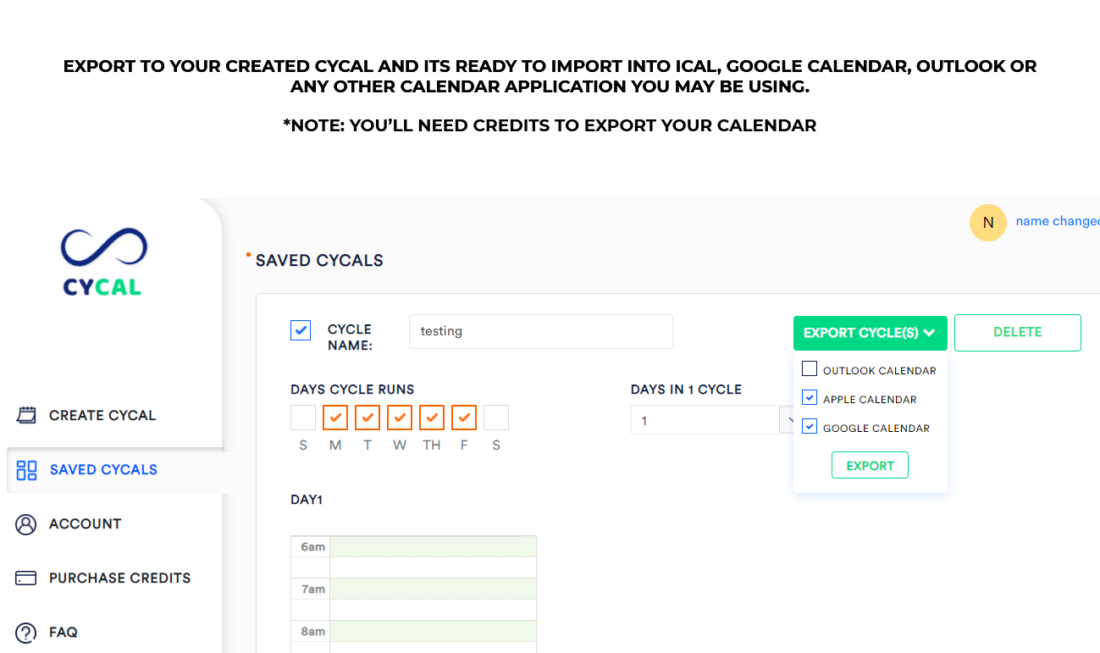Frequently Asked Questions
HOW TO USE CYCAL EFFECTIVELY
Frequently Asked Questions
1. CAN I IMPORT ONLY ONE CYCAL INTO MY CALENDAR APP?
Yes. Click “SAVED CYCALS” from the side bar. Check the box next to the CyCal you want to export, then click the “EXPORT CYCAL(S)” button above. In the drop down, check off the calendar app you’ll be using. The CyCal will automatically download and you’ll be able to import this specific CyCal into your preferred calendar app.
2. HOW DO I EDIT MY SAVED CYCALS?
Login into your account. On the sidebar, click “SAVED CYCALS” to load all of your saved CyCals as a list. Click the “VIEW” button on the right hand side under “ACTION” to pull up your CyCal. Scroll to the bottom of your calendar view, and click “EDIT.”
3. HOW DO I RECOVER MY PASSWORD?
Go to the login page and click “Forget Password.” Follow the prompts.
4. WHAT IF I ACCIDENTALLY EDIT MY SAVED CYCALS?
If you accidentally make unwanted changes to your CyCal simply hit the “Cancel” button to bring you back to the original CyCal. If you accidentally saved the changes by hitting the “Update” button, you would have to go in and manually change the mistakes.
Luckily, because we are not tied directly to your calendar account, these changes will not be published live to your calendar. To save these new changes to your calendar app, export the new CyCal and import it into your calendar app.
5. WHAT’S THE DIFFERENCE BETWEEN SKIP DAYS AND RESET DAYS?
Check “Skip Days” to skip over a date and continue the cycle, or reset days to skip over a date and start back at day 1 of the cycle.
Example: You have a 5 day cycle, Monday – Friday (Monday= Day 1, Tuesday=Day 2, etc.). You need to skip MLK day because the school is closed. There will be no classes. On Tuesday (the next day), the school is open and on a regular school schedule. This would be Day 2 of your cycle, so you would “skip” MLK Day on your calendar.
If, on the other hand, your Monday classes just move to Tuesday instead, this would be a “reset” day and Tuesday would start Day 1 of your cycle.
6. HOW DO I IMPORT MY CYCALS TO GOOGLE CALENDAR, iCAL, OR OUTLOOK?
Once you export your CyCal, you can easily import it into the calendar app of your choice using their instructions. Be sure to select the right calendar app when you are exporting to ensure it is formatted correctly.
*Note to Yahoo users: you can select “Google Calendar” for your export style. It’s formatted the same.
Click Here for Google Calendar
Click Here for Outlook Calendar
Click Here for Apple Calendar (On a Mac)
Click Here for Yahoo Calendar (Note for Yahoo users: you will need to export your CyCal as a “Google Calendar” file)
For Apple Calendar on your iPhone or iPad:
- 1. Export the CyCal from the device you want to use.
- 2. After exporting, a pop-up window will appear on your iOS device.
- 3. Once the user has exported the .ics file from the site, a pop up window appears on the
iOS device. - 4. In the top right corner, there is an ‘Add All” button.
- 5. When you click “Add All”, select which calendar you want to import into and then click done.
ANY OTHER QUESTIONS?
We are here to help! Contact us